EUS set up for OVD 11.1.1.7 and Novell eDirectory
8.8 SP8
Prerequisites:
Ø Oracle Virtual Directory version 11.1.1.7 is already installed and running.
Ø Novell eDirectory server Version 8.8 SP8 is already installed and running.
Ø iManager version 2.7.7 is already installed. Password management plugin is downloaded and installed on iManager. RBS configuration wizard has run.
Ø Oracle Database (Version 11.2.0.1.0) is already installed and running.
Ø Oracle Virtual Directory version 11.1.1.7 is already installed and running.
Ø Novell eDirectory server Version 8.8 SP8 is already installed and running.
Ø iManager version 2.7.7 is already installed. Password management plugin is downloaded and installed on iManager. RBS configuration wizard has run.
Ø Oracle Database (Version 11.2.0.1.0) is already installed and running.
Configuring Novell eDirectory server for EUS
Integration
For EUS integration a universal password policy has to
be implemented on eDirectory and Admin should have access to retrieve the
password of the user.
For
setting up the universal password policy login to iManager with Admin
credentials.
Go to ‘Roles and Tasks’ tab and click Passwords.
Click
Password policies.
Click New to create new password policy.
Provide
the container name, policy name, description and password change message.
Click Next.
On next page click on view options.
Make
sure that “Allow admin to retrieve passwords” check box is checked.
Click Next.
On
the next page select the complexity of the password on the basis of
requirements.
Click Next.
Assign
it to the desired user container of tree.
Finally verify the policy summary before applying it
on to the container.
Click
finish to apply the Password Policy.
Configuring OVD for EUS Integration
Login to the ODSM and select Adapter tab. Click
“configure adapter for Enterprise User Security (EUS)”.
Select OVD context and click next.
Select either same parent or different parent
(context) depending on the requirement.
Select Adapter template as EUS eDirectory. Provide the
credentials to connect to the Directory server.
Provide a mapped name space (in OVD) to Remote Base.
Click
Next.
Validate the values for EUS adapter and click
finish.
4 New adapters would be created. Please validate
the adapters.
Enabling Root Access on OVD
Login to
ODSM and click the Advanced tab.
Click
apply for the password mappings.
Now click
the security tab.
Select
root from the access control points.
Select new
from the entry level operations.
Select
the Browse DN and return DN from the permissions. Select Public from By Whom
List.
Anonymous root access is enabled on OVD now.
Configuring Database for EUS
configuration
Run netCA to configure the database for EUS
integration with Directory Server.
Select Directory Usage Configuration.
Click
Next.
Provide the connection parameters for Directory
server.
Click
Next.
Select cn=OracleContext,dc=eusovd,dc=com.
Click
Next.
Click Next.
Click Finish.
This will add an entry of Directory Server in the ORACLE_HOME/ network/admin/ldap.ora
file.
Check
once to validate.
Registering the Database with
the OVD
Run DBCA on the database.
Click
Next.
Select ‘configure Database Options’ and click
next.
Select the database SID and click next.
Provide the credentials to connect to the directory
and provide a wallet password.
Click
next.
Click next
Click No and finish.
After restarting the database create a user identified
globally.
“Create User global_ident_schema_user IDENTIFIED
GLOBALLY;”
Grant connect to the user:
GRANT
CONNECT to global_ident_schema_user;
Setting up User Schema Mapping
Open a terminal and type
emctl start dbconsole
Now go to https://host_name:port /em
Username:sys as sysdba
Password: ************
Make sure to log in as system as sysdba so
that you have the proper permissions
Click on Server it will be at the top in the
middle tab
Click on Enterprise User Security
Provide the LDAP credentials so that EUS
can look up the LDAP groups.
User:cn=orcladmin
Password:*********
Click on Manage Enterprise Domains
Click on configure
Click User-Schema Mappings
Click Create
Click subtree
Click the flashlight and select
dc=eusovd,dc=com
Enter Schema as global_ident_schema_user
Click
continue
Click OK
Test
Create a new user in NovelleDirectory
Pull up a terminal
Try to login to the sqlplus with the created
user.



























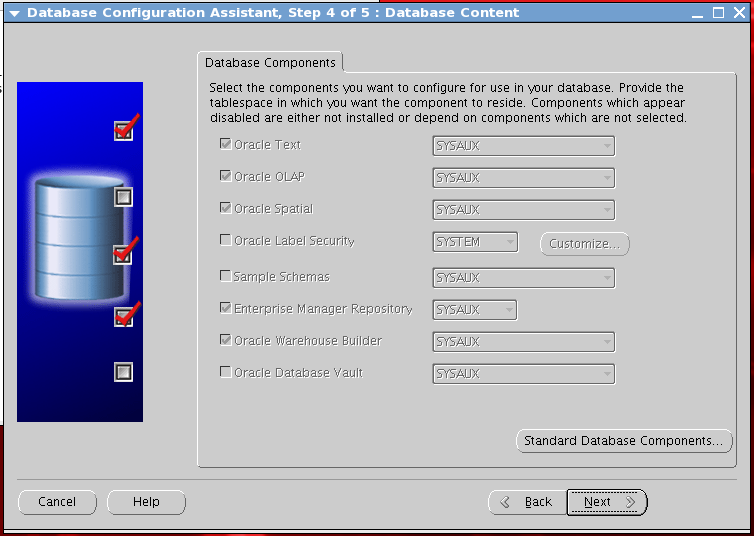














Comments
Post a Comment